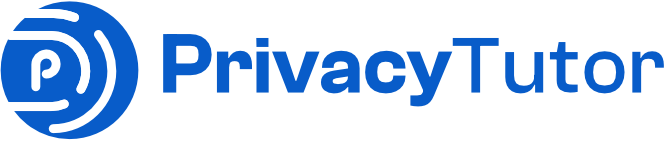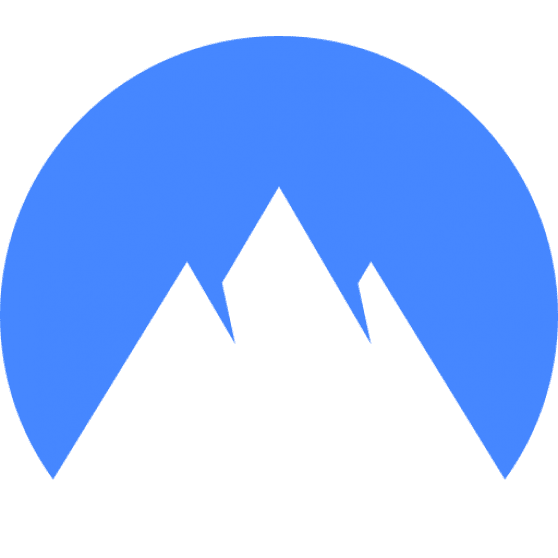If you’re using a VPN, and your application closes, the first thing that may come to mind is that your connection might be exposed, and your data may be intercepted by third parties. Let’s take a look at a few things to check when your VPN application closes and how to make sure your VPN is active, and it’s protecting your connection.
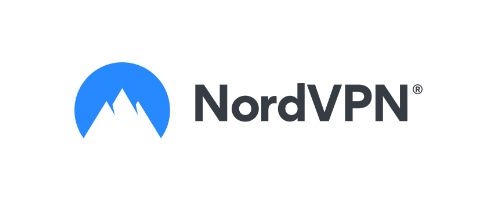
NordVPN Special Deal
Get VPN protection from NordVPN, one of the most reliable VPN companies in the world, for just $3.99/month!
✅ Possibly, the best Double VPN implementation.
✅ Over 5000 servers in 60 countries.
✅ VPN split tunneling support.
Check to see if the VPN connection is active
Sometimes the VPN connection will remain active even if the application is closed. When an application closes, some background processes may remain active. This means that even if you don’t see your VPN application active, you are still protected. All you have to do is to either open the VPN application again, or, if you are on a Mac for example, you can open the Activity Monitor application and search for your application name.
If you look at the example below, all I had to do was to search for the word “VPN” to see all the running processes from Mullvad VPN. (The application I’m currently testing).
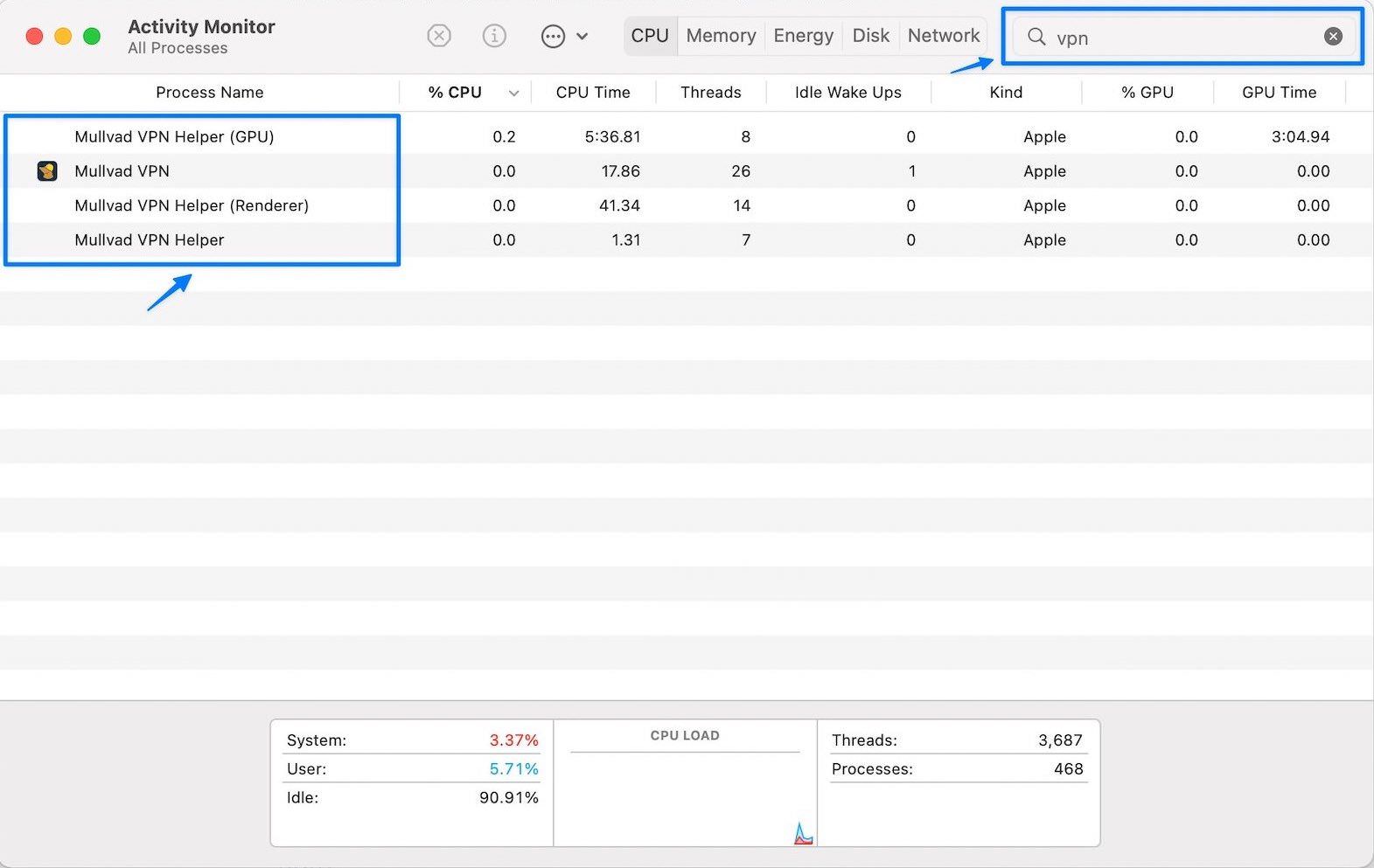
Next, check the connection status. If it’s closed or lost, try restarting your computer or phone to see if that resolves the issue. Finally, if all else fails and you’re still having trouble connecting to the VPN, contact customer service for help.
Try reconnecting to the VPN server using a different device or computer.
If you’re trying to connect to a VPN server and the application suddenly closes, there are a few things you can do to try and resolve the issue. First, try reconnecting to the VPN server using a different device or computer. This will help determine if the issues are related to your computer or your VPN service.
If the other computer works with the VPN service, you may want to check your network settings or simply restart your computer.
If the other computer has the same issues, you may want to look into your router or internet modem settings. This may be either a firewall issue or a misconfiguration.
If that doesn’t work, you can try contacting the VPN server’s customer support to see if they can help you troubleshoot the issue.
Contact the VPN provider for help troubleshooting the issue.
If nothing else works and you have tried multiple things to make the VPN app to work on your device, you may have no solution but to reach out to customer support. It’s always a good idea to document what you did before reaching out to them.
To get the best results, provide as much information as possible when you reach out. This includes your account details, the type of device you’re using, your operating system, and the specific problem you’re encountering. With this information, the customer support team can help resolve your issue.
Our VPN App suggestion
In our experience, if you want to get a great VPN with a good feature set, NordVPN is the way to go.
NordVPN is a great VPN service because it has a wide range of features and is very reliable. NordVPN has numerous servers in many countries, making it perfect for those who need to access foreign content. The company also has a strong security system, which makes it an excellent choice for those who need to keep their privacy protected.
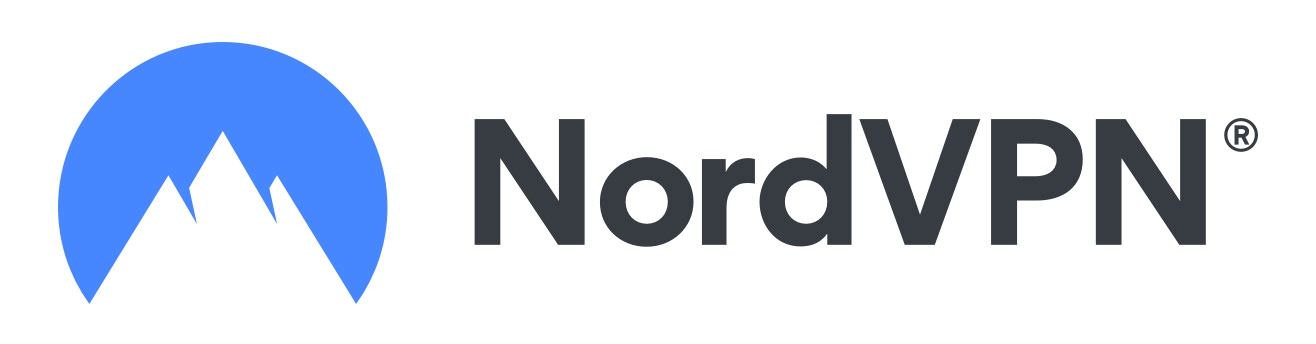
Special VPN Deal
Get VPN protection from NordVPN, one of the most reliable VPN companies in the world, for just $3.99/month!
If you’re having problems with your VPN application, don’t worry – the customer service team is always happy to help. They’ll be able to walk you through any difficulties you may be having, and help you get back up and running as quickly as possible.
Common issues with VPN application
When using a VPN application, you may end up having issues with connectivity, resources or of other nature. Here are some common issues you may experience and some possible solutions.
1. Your computer is low on resources
When your computer is low on resources, you may experience problems with your VPN connection because the application cannot function properly. Due to lack of resources, all your system may experience slowdowns, but with a VPN application, you may experience low connection speeds or no connection speeds at all. The solution here is as simple as closing any unnecessarily applications to provide enough resources for your VPN application as well as for your browser.
2. Your preferred server cannot be reach
If your VPN connection has been lost, there are a few things you can do to try and reconnect. First, check to see if your VPN application is open, then check the status of the server. In the example below, my preferred server did not work, and the app could not connect to it. All I had to do is to select another server and my VPN connection was restored.
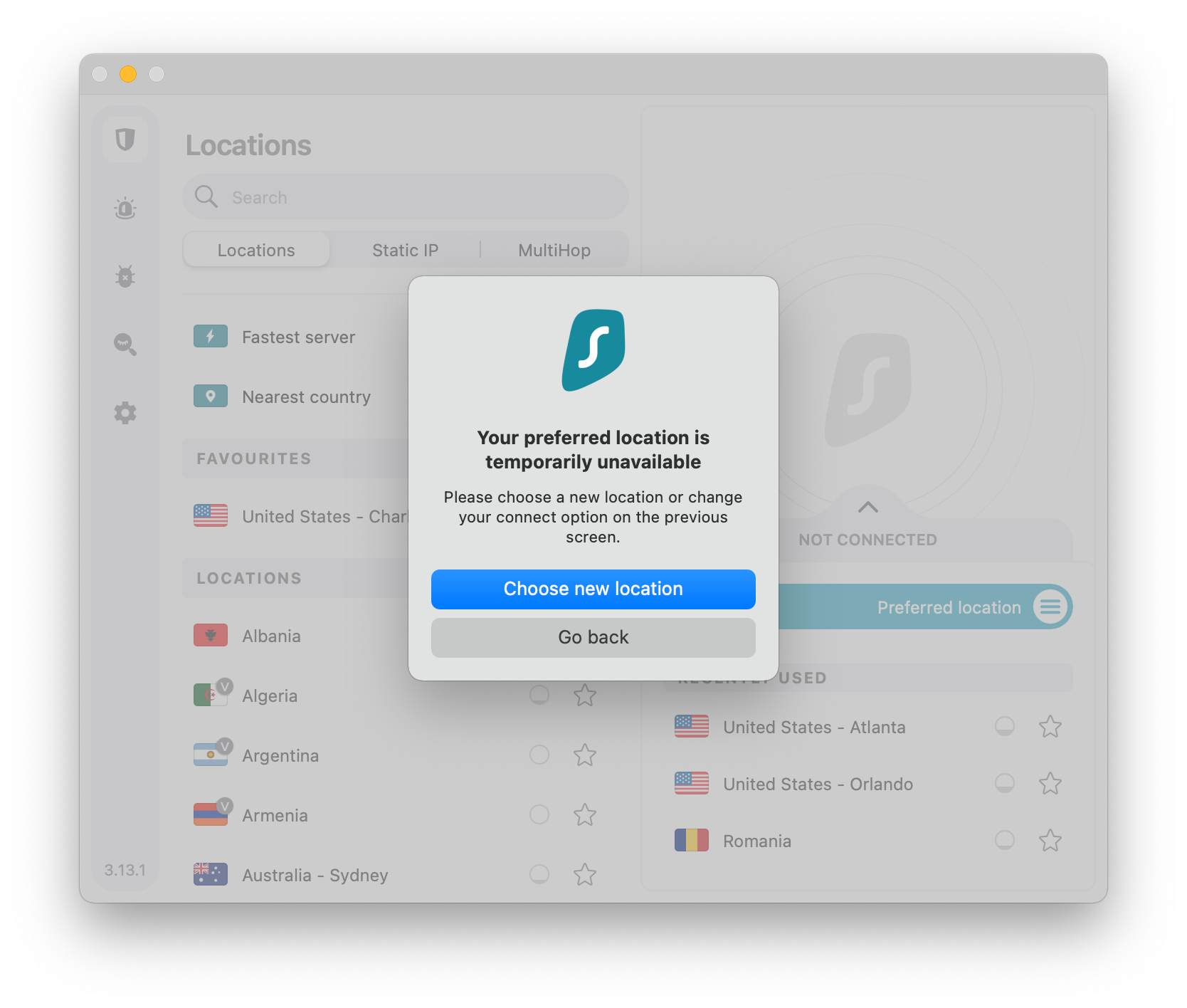
3. Are Unable To Connect To The VPN Server?
Are you trying to connect to a VPN server, but having no luck? There are a few things you can check to make sure that you are using the correct server.
First, double-check the server address that you are using. It is easy to mistype a letter or number when you are entering it into your computer. If the server address is correct, the next thing you can check is your login information. Make sure that you are using the correct username and password. If you are still having trouble, you can contact your VPN provider for assistance.
Second, you should check is whether the VPN application is up-to-date. Out-of-date software can often be the cause of connection problems, so it’s always worth making sure that your VPN is running the latest version.
Third, restarting your computer can sometimes resolve the issue, and you may also need to adjust your network settings. Sometimes, restarting your computer and your router may help as well.
Lastly, if you are still having trouble connecting to a VPN server, you should contact the company that provided the service for your VPN. They may be able to help you troubleshoot the issue and get you connected.
4. Your VPN connection has been interrupted
While using your VPN, you may have experienced an “interrupted connection” error.
One possible reason for an interrupted VPN connection is if your internet connection is not stable. If you’re using a public Wi-Fi hotspot, for example, the connection may be dropped if the signal strength is poor. Another reason why your VPN connection may be interrupted is if the server you’re trying to connect to is down or isn’t responding. This can happen for a number of reasons, such as maintenance being performed on the server side, or the server being temporarily down due to overloads on the network.
If you experience a VPN connection interruption, there are a few things you can do to troubleshoot the issue. First, check your network connection and make sure that there is no issue between your computer and the network. If the problem persists, try restarting your router and/or computer. If all of these measures fail to resolve the issue, you should contact customer support for further assistance.
5. The VPN software you’re using has been updated
If you’re using a VPN application that has been updated, and you suddenly lose your connectivity, you should try downloading the previous version of the software and see if that solves the problem.
If this resolves the issues, you may want to contact the app developer and let them know about it. I will not just address your issue in the future, but it will also help other people experiencing the same issues.
Recommended VPNs
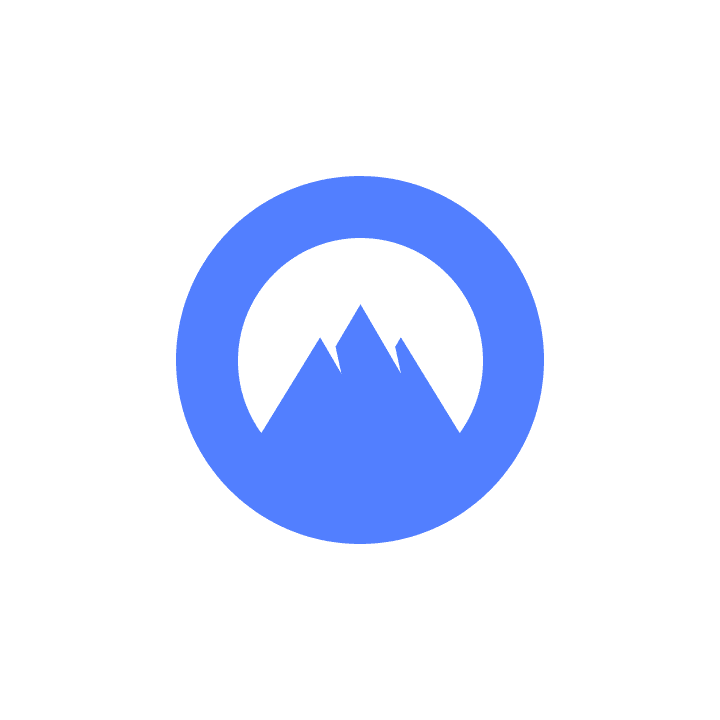
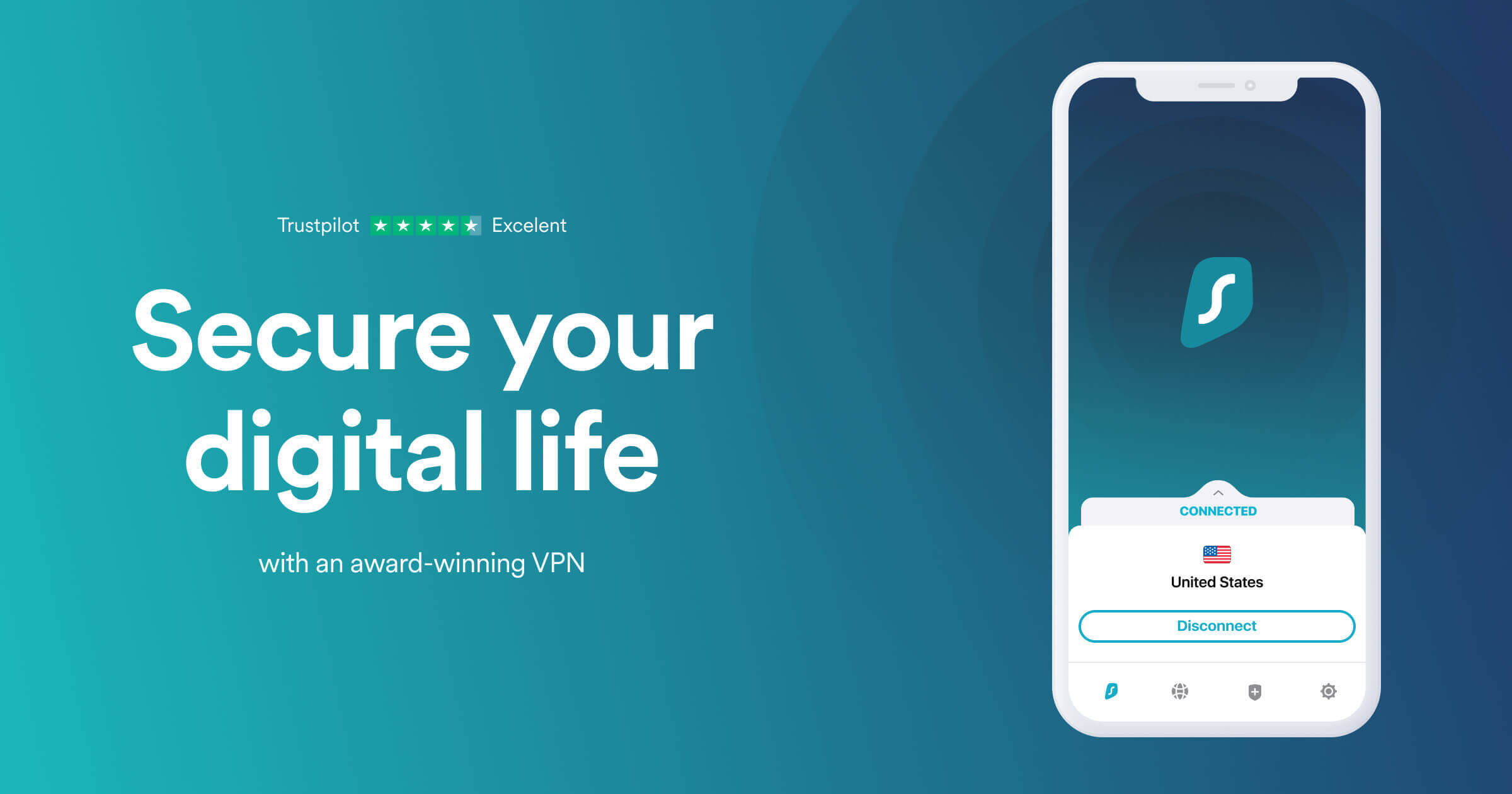
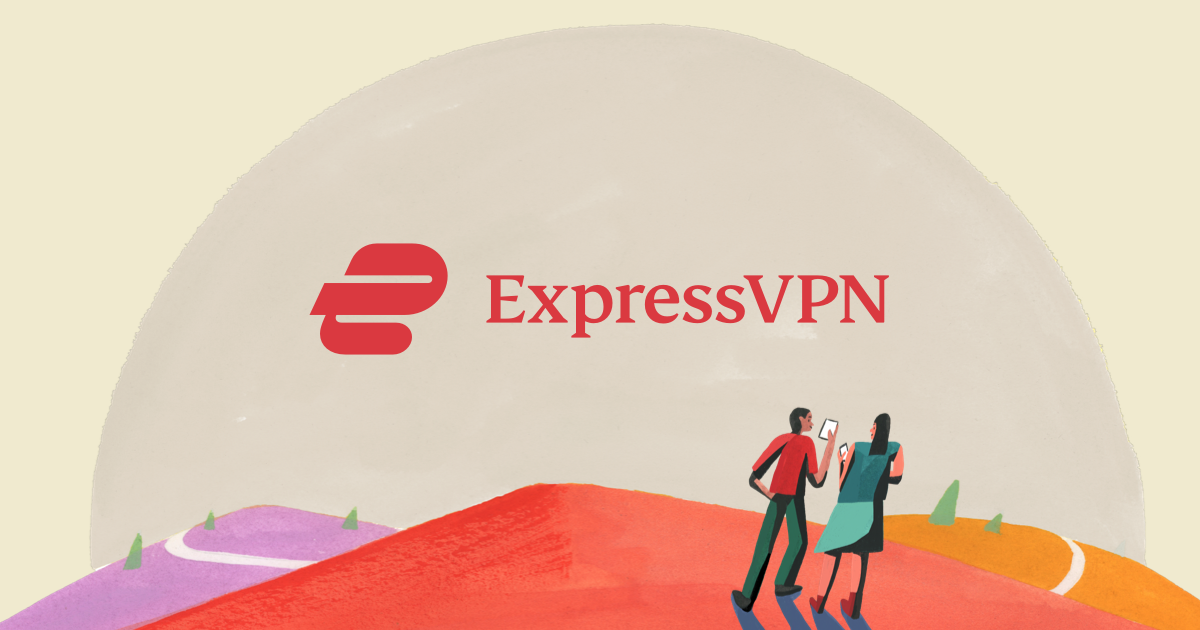
Conclusion
When you’re using a VPN, it’s important to know that your connection is always secure. However, sometimes the VPN application can close unexpectedly. In this situation, what should you do?
First, make sure that your VPN is properly configured and up-to-date. If the issue persists after following these steps, then it may be necessary to seek outside help. There are many resources available online if you need assistance with troubleshooting your VPN connection.
Overall, being aware of potential issues and taking appropriate steps will help keep your VPN connection secure and functioning smoothly.