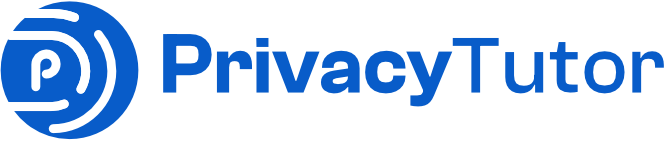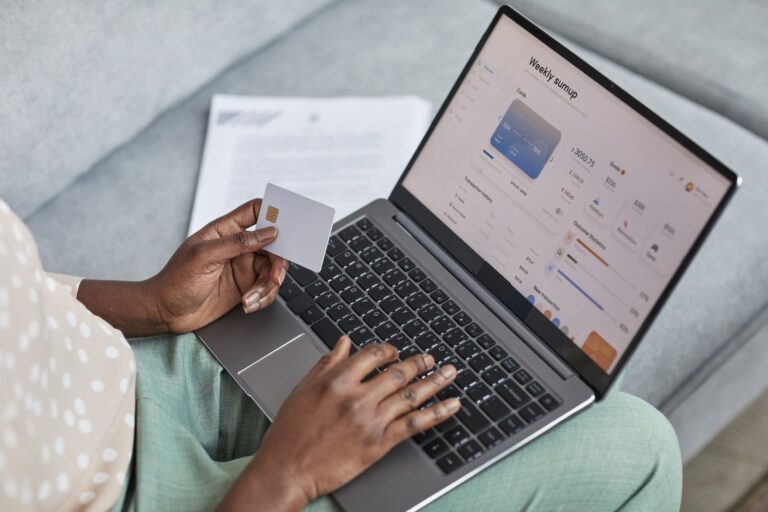A virtual private network, or VPN, is a great way to keep your online activity private and secure. But what if you only want to use it for one specific app? In this guide, we will show you how to set up a VPN for only one app on your device. We will also discuss the benefits of using a VPN for just one app, and some of the best VPNs for this purpose. Let’s get started!
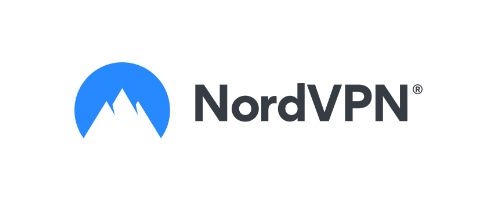
NordVPN Special Deal
Get VPN protection from NordVPN, one of the most reliable VPN companies in the world, for just $3.99/month!
Would it be possible to limit VPN to one application?
Yes, it is possible to limit a VPN to one application. This is done through a process called split tunneling.
With split tunneling, the VPN will route and protect the traffic of the chosen application and ignore the rest of the internet traffic.
This means that the VPN will encrypt only the traffic for the protected application, making it more difficult for third parties to snoop on that particular application activity.
However, it also means that your device will need to maintain two separate connections, which can impact performance. As a result, split tunneling is often best used for applications that require a high level of security, such as online banking or shopping.

Do I need split tunneling?
Many people use split tunneling when they are connected to a VPN, but split tunneling is not always necessary.
This can be useful if you need to access resources that are only available on the VPN, but it can also increase your risk of leaking data.
If you are uncertain whether split tunneling is right for you, it is best to consult a security expert. In general, split tunneling should only be used if you have a specific need for it, and you should always be aware of the risks involved.

The Best VPN Deal You Can Find Anywhere!
Get a VPN that lets you use an unlimited number of devices, offers amazing security features and has an unbeatable offer!
82% off + 2 Months Free
- Unlimited Devices
- Ad & malware blocker
- Cookie pop-up blocker
- Two-Factor Authentication
- 24/7 support
- $2.30/Month!
How does VPN split tunneling work?
VPN split tunneling is a method of configuring a VPN server to send only certain traffic through the VPN. This allows the user to route some traffic through their ISP and some through the VPN. Split tunneling can be used for different purposes, such as security or optimizing performance.
For example, if a user only wanted to encrypt their web browsing traffic, they could configure their VPN to only send traffic from their web browser through the VPN. This would leave their other traffic, such as email or instant messaging, unencrypted and send directly through their ISP.

What is the best way to enable VPN for a single program?
There are a few different ways to enable VPN for a single program.
One way is to modify the VPN settings within the program itself. This can be done by opening the program and going to the VPN settings menu. From there, you can enable VPN for the program by selecting the appropriate option.
Another way to enable VPN for a single program is to modify your VPN settings at the router level. This can be done by logging into your router and going to the VPN settings menu. From there, you can enable VPN for the program by selecting the appropriate option.
Finally, you can also enable VPN for a single program by using a third-party VPN service. This involves signing up for a VPN service and then configuring your VPN settings to use the service. Once you have done this, you can then enable VPN for the program by selecting the appropriate option within the VPN settings menu. Whichever method you choose, enabling VPN for a single program is a relatively simple process.

Using VPN for specific websites
Some people, myself included, may want to use a VPN server for the device I’m using but enable a specific VPN server for a specific website. This is possible but currently only as a workaround, and it only works on computers, not mobile devices.
Here’s my process:
- Turn on the main VPN application on your computer and select the VPN server you wish to use.
- Install the VPN extension that comes with your VPN service.
- Turn on the VPN extension in the browser and select a different server for the extension.
- Your browser will now use a double VPN connection, but it will respect the settings from your extension.
So far, this only works with Surfshark because their extension allows you to select a server different from the one used in the app, and use them in parallel.
The benefits of this are that you can use a single VPN application on your computer, which is more convenient, and you can route only specific traffic from only specific websites through the second VPN server.
The downside is that your connection speed for that specific website will be slower because of the double VPN connection.
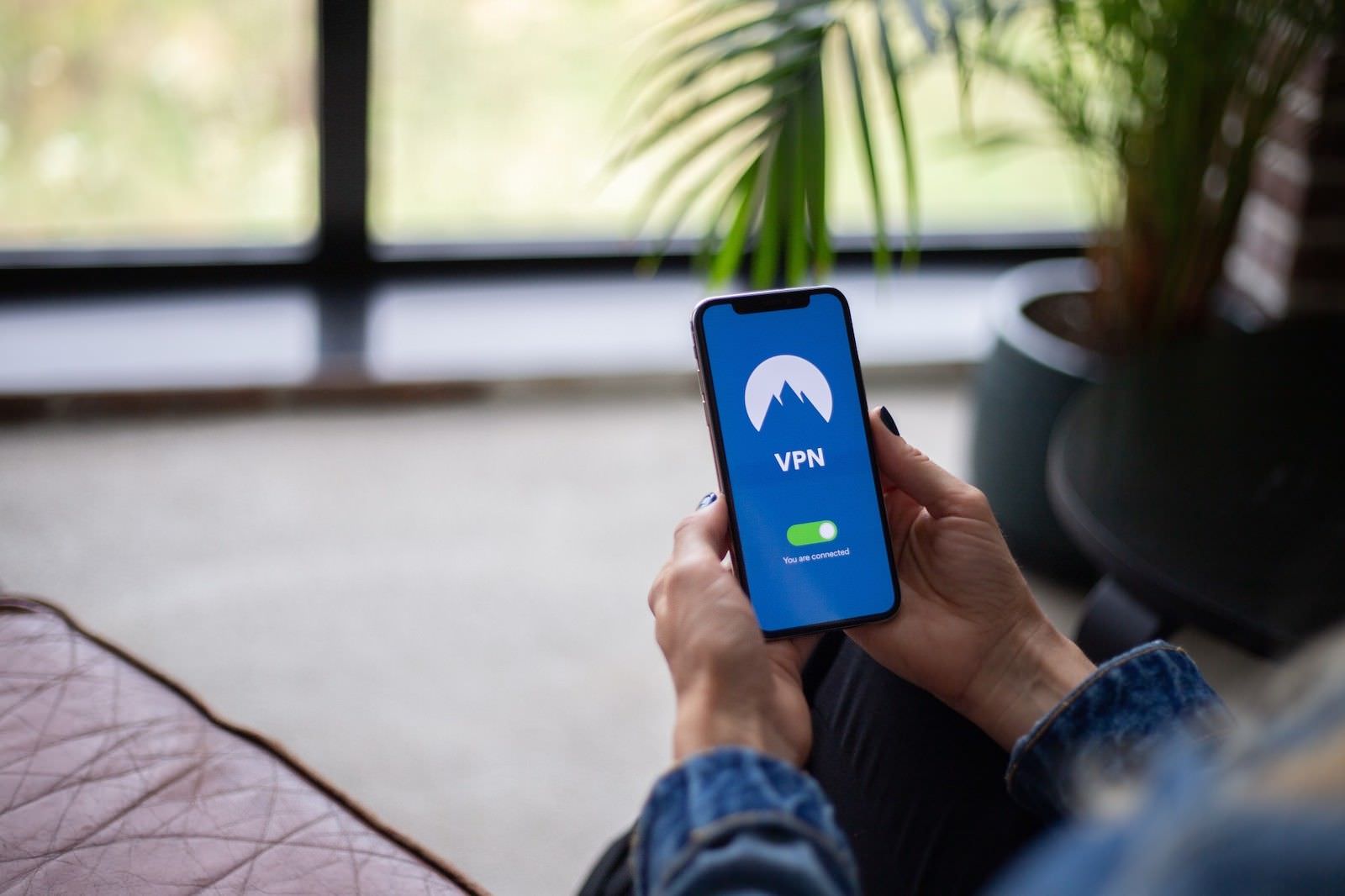
What are the disadvantages of using a VPN for a single app?
A Virtual Private Network, or VPN, is a great way to increase your security and privacy online. However, there are some potential disadvantages to using a VPN for a single application.
The main downside is that the VPN protection will only be available for the application you choose. This means that other programs on your device will not be protected by the VPN.
Additionally, the DNS queries from your device will not be encrypted or protected by the VPN. This can potentially lead to snooping or monitoring of your online activity.
Finally, there is a greater risk of VPN failure due to the extra power needed for the split tunneling. Split tunneling may fail, and it may require tweaking your VPN settings to work properly.
Overall, while VPNs offer a great way to improve your security and privacy, there are some potential drawbacks to using them for a single application.

Can you bypass VPN for certain apps?
Some people, when using certain business VPNs, are not allowed to access certain websites and applications, like Facebook, Netflix, Spotify, etc.
It is possible to bypass the restrictions and access these apps and sites, depending on the security protocols of the VPN you’re using.
Some Cisco VPN applications have settings for split tunneling. This enables you to only apply VPN encryption to a certain application. However, there are reports that newer versions of the application no longer support this feature.
However, one way to do this is to use a different DNS server when connected to the VPN. This can be done by going into your network settings and changing the DNS server to something apart from the one provided by your VPN.
Additionally, you can try using a different port when connecting to the VPN. Some business VPNs block certain ports, like 80 and 443, which are commonly used for web traffic. If you use a different port, like 22 or 53, it may bypass the restrictions placed on your VPN.

ExpressVPN Special Offer: 3 Free Months for our readers!
Get the best-rated VPN service in the world with a special offer just for the readers of PrivacyTutor!
Another way to do this is simply to go to your network settings and change the “Default Gateway” to your regular internet connection. Keep in mind, though, that this will disable the VPN’s security features, so only use this workaround when necessary.
Bypassing a VPN for certain apps can also be done by setting up a static route. This will differ depending on the OS, but the principle is the same. Connections to the IP of your company’s VPN will go over the VPN, while everything else will go to your internet connection.
The benefit of this is that it saves bandwidth and prevents data from being needlessly encrypted and decrypted. It also allows you to use apps that are incompatible with the VPN. However, it is important to note that this can be a security risk as it exposes your traffic to potential sniffing by anyone on your network. As such, it is recommended only for trusted networks.
Ultimately, it depends on the security protocols of the VPN you’re using and whether it’s possible to bypass the restrictions.

The Best VPN Deal You Can Find Anywhere!
Get a VPN that lets you use an unlimited number of devices, offers amazing security features and has an unbeatable offer!
82% off + 2 Months Free
- Unlimited Devices
- Ad & malware blocker
- Cookie pop-up blocker
- Two-Factor Authentication
- 24/7 support
- $2.30/Month!
How to enable split tunneling on NordVPN?
To enable split tunneling on NordVPN, you will need to follow these steps:
1. Log in to your NordVPN account and go to the settings page.
2. Under the “General” tab, scroll down to the “Split Tunneling” section.
3. Select the “Enable Split Tunneling” option.
4. Choose which apps you want to exclude from the VPN tunnel.
5. Click “Apply” to save your changes.
Split tunneling is a great way to improve your VPN experience by allowing you to selectively select which apps will use the VPN connection and which will not. By following the steps above, you can easily enable split tunneling on NordVPN and start enjoying a more customized VPN experience.
However, when enabling some advanced features with NordVPN, the application may become unresponsive and NordVPN will start disconnecting. If this happens, you can change your VPN server, clean up the app data cache or if nothing works, reinstall the application.
Split Tunneling Vs. Reverse Split Tunneling
In the world of VPNs, there are two main tunneling options: split tunneling and reverse split tunneling. Each has its advantages and disadvantages, so it’s important to understand the difference before picking a VPN.
Split tunneling allows you to route some traffic through the VPN, while other traffic goes directly to the internet. This is useful if you want to access geo-blocked content or secure your connection on public Wi-Fi. However, it can also slow down your connection speed and increase your data usage.
Reverse split tunneling, on the other hand, routes all traffic through the VPN except for traffic to specified addresses. This is ideal for security-conscious users, as it makes it impossible for anyone to snoop on your traffic. However, it can make streaming video or gaming difficult since all traffic has to go through the VPN server.
So, which option is right for you? It depends on your needs. If security is your top priority, reverse split tunneling is the way to go. But if you’re more concerned with speed and convenience, split tunneling may be a better choice.

Can you set up VPN split tunneling on Windows 10?
Windows 10 provides built-in support for VPN split tunneling, which allows you to route some of your traffic through a VPN while other traffic remains unencrypted.
This can be useful if you want to encrypt your traffic while still accessing local resources such as printers or file shares. To set up VPN split tunneling, you’ll need to create a new VPN connection and then modify the routing settings.
First, open the Network and Sharing Center and click “Set up a new connection or network.”
Next, select “Connect to a workplace” and click “Next.”
On the next screen, select “Use my Internet connection (VPN).”
In the “Internet address” field, enter the IP address or hostname of your VPN server.
In the “Destination name” field, enter a name for the connection.
Then click “Create.” On the next screen, select “Do not dial the initial connection” and click “Next.”
On the final screen, click “Finish.”
Now that the VPN connection is active, open the Network Connections window and right-click on the new connection.
Select “Properties” from the context menu. On the Properties dialog, switch to the “Networking” tab and click “Configure.” In the “IPv Properties” dialog, select the “Advanced” tab and click “Add.” In the “Add Route” dialog, enter the IP address of your local network in the “Destination” field and the subnet mask in the “Netmask” field. Then click “OK.”
Repeat this process for any other local networks you want to access. When you’re finished, click “OK” to close the “IPv Properties” dialog and then “Close” to close the connection properties dialog.
You now have an active VPN split tunnel, and you can begin using it by connecting to your VPN server.
However, it is much easier to use a commercial application like NordVPN to set up the split tunneling for your Windows 10 computer.
Final thoughts
VPN split tunneling can be a great way to secure your connection while still accessing local resources. However, setting it up can be a bit complicated. If you’re not comfortable with the process, you can use a commercial VPN application like NordVPN to do the heavy lifting for you. With NordVPN, all you need to do is select the Split Tunneling option from the settings menu and then add the IP addresses of the local networks you want to access. NordVPN will take care of the rest.
I hope you found this guide helpful.